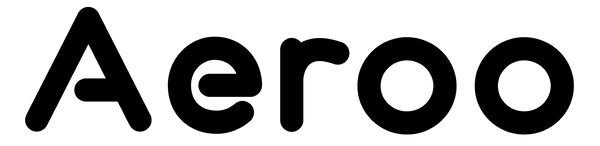If your Aeroo Pro isn't saving videos or photos to the SD card, don't worry – this is usually a quick fix. It can be resolved in just a few steps.
Quick Steps to Check Your SD Card
Step 1: Check the SD Card Type and Condition: Use a compatible microSD card.
- Speed Class: U3 or V30 and above (minimum 30MB/s write speed).
- Capacity: Up to 256GB (larger cards may not be recognised).
Confirm the SD card is not damaged by testing it in another device.
Step 2: See if the Drone Detects the SD Card
- Power on the drone and connect to the Aeroo Fly app.
- Look for the photo/video button in the app
- Solid button: The SD card is installed and ready
- Greyed out button: The drone isn’t detecting the card
Step 3: Try Formatting the SD Card in the App
In the Aeroo Fly app, tap:
- Photo Mode (camera icon with sliders) → Format Memory Card → Format
(Tip: Back up any important data first, as formatting will erase the card.)
If It’s Still Not Recording?
- Test with another compatible SD card to see if the issues are resolved.
- Make sure you’re using a high-speed card for smooth 4K recording