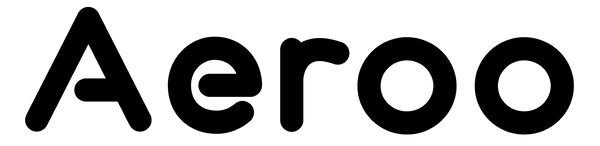If you're seeing a black screen in the Aeroo Fly app when you connect your phone to the remote, it’s usually just a connection or update step that needs a quick check.
Step 1: Check Your Connections
- Ensure the remote and the drone are both powered on.
- Make sure the cable is securely connected.
- Clean your phone's charging port to remove any dust or debris.
- Log in to your account in the Aeroo Fly app.
- Restart the app and your phone, then try again.
- If possible, try using a different compatible device to see if the issue clears
Step 2: Complete Any Pending Firmware Updates
An unfinished firmware update is the most common cause of a black screen.
- Connect your phone to a stable internet connection. Wi-Fi is preferred, but try 4G/5G if Wi-Fi fails.
- Begin the update and allow at least 25+ minutes for it to complete. It’s normal for the progress bar to pause or for the drone to beep. Let it run without interruption.
- If prompted, clear the update file (visible in the bottom corner of the app), then restart the app and drone.
- Restart the drone, remote, and phone fully, then attempt the update again.
How to Confirm Your Update Was Successful
To check if your drone and battery are up to date:
- Open the Aeroo Fly app.
- Go to Settings -> General Purpose -> Version.
- Tap Check for Updates.
- If no updates appear, your firmware is up to date.