Ultimate guide to taking epic video with your drone | Aeroo
Overview
All photos in this article are Shot on Aeroo
Believe it or not, the line between amazing drone footage and sh*t is remarkably fine, and if you have come to this article… fear not. The below info draws from techniques used by top video industry professionals and drone pilots, and is simplified to help you get the most out of your Aeroo Drone.
Good drone footage should look as though you are owning the space in the sky, not just checking it out. You should be able to look back on it and slowly reveal the various showcased elements in the shot. Each shot should tell a clear and little part of a story. This will come naturally and with a couple of simple techniques you will see a dramatic increase in the quality of your videos in no time.
- Use an SD Card for max resolution!
- Do one movement at a time, keep it minimal
- Focus on a subject, don't try and get everything in one shot.
- Use an editing software to fix colour and distortion
Get the settings right.
Aeroo makes this part pretty simple, with it’s ½” CMOS sensor and processor automatically sorting out the exposure settings. You can choose between the default 4K 30fps and 1080p 60fps. The 4K setting will give you a higher resolution, which is recommended for most scenarios. The 1080p 60fps setting on the other hand records in lower quality at a higher frame rate, meaning you can slow the footage down 2x when looking back on it. This is great for any action shots, especially close ups.
The Aeroo Drone also has a slower payload stability/cinematic mode, which slows down acceleration and deceleration for a nice smooth video. This is highly recommended where possible, but shouldn’t be used in high winds as it does slow the drone down.
Finally you have a camera tilt control ranging from 0° - 90° Most drone shots are taken at 0* on the horizon but pointing the camera slightly down which is great for focusing in on a subject or for getting a nice perspective on a group selfie!
 Plan your moves
Plan your moves
What makes Cinematic Video?
There are a few simple and effective movements that look spectacular from the drone. The key is to keep movements minimal. Most pilots fly the drone up high and spin it around to get everything zooming about the place, which don’t get me wrong is a lot of fun, but you will probably wonder what you were on when watching the footage back. Here are a few simple, smooth and epic moves to practice:
- Fly By: Probably the easiest of the lot, the fly through simply entails pressing that right stick forward and flying straight by/over your focus object. The important part of this shot is that the camera stays straight and doesn't pan left or right. To enhance it further, you can try making the drone ascend or descend through the shot.
-
Pull Away: Awesome for showing off that camp spot or location. Like the Fly By, the pull away shot is awesome for slowly revealing the awesome location you are at. Simply hover the drone in front of your subject, pull back on the right stick and slowly up on the left stick. Be sure to watch the camera tilt and keep the subject in frame.

- Orbit/POI Shot: One of the more difficult maneuvers, the POI shot involves circling around the subject while keeping the drone facing the subject. A clockwise Orbit involves moving the right stick to the right and very gradually moving the left stick left, keeping the subject in frame. This definitely takes some practice, but thankfully, our app has Orbit as one of its intelligent flight modes, and you can simply set the radius and hit go! Make sure you are in an open field when trying this as it’s easy to get immersed in the shot and forget to look where the drone is going! Entering the slow/cinema mode is highly recommended.
- Low to Ground Tilt Up Shot: An awesome shot for flying over water/beach, start with the camera pointing directly 90* downwards and move forward at full speed over the water/terrain 5-10m up in the air. Then as it starts to blur slowly tilt the camera angle up towards the horizon and (for extra effect) make the drone ascend by pushing the left stick up.
Perfect it in Post

By which I mean, you have your epic shots on your SD Card or phone, and it’s time for the finishing touches. For this there are two main parts
- Stitching together clips
- Phone: There are some really simple apps like Final Cut Pro, iMovie, Filmmaker Pro etc., that make it super easy to drag videos together and put music to it, all in a couple minutes.. Technology these days! You can even use some new AI (Artificial Intelligence) aps to edit your drone footage automatically. Search for the latest on the app/play store.
- Computer: There are a lot of programs out there from the more basic windows movie maker up to our personal favourite, Adobe Premiere Pro. There are also quick and easy online sites like Clipchamp that automatically put the videos together and spit out a nice short compilation of your best clips.

- Colour correction: enhancing colours in the footage.
- Phone: most phones have the ability to edit the colour settings for a video in their default photos app where you go to re-watch the footage saved to your phone.
- Computer: Depending on the software you are using, most will have basic corrections or if not some filters you can overlay to give your footage that extra pop!
- Distortion/Fisheye Correction: warping the corners to make the horizon level
- Phone: You will need a specialty app to correct this on the phone. We have had good success with LD | Cinematic Content Creator in the past
- Computer: Editing software including Premiere Pro do have distortion correction profiles. There is also free editing software like VSDC Free Video Editor which has this distortion/fisheye correction feature.

Armed with this filmmaking process, you will find your drone video and even photo skills rapidly improve and will look at the incredible environments you shoot in a much more insightful and creative perspective. Remember, practice makes perfect and you don’t need to travel to the ends of the earth to get some epic footage!
Links:
Lens Distortion app: LD - Premium Content Creator on the App Store (apple.com)
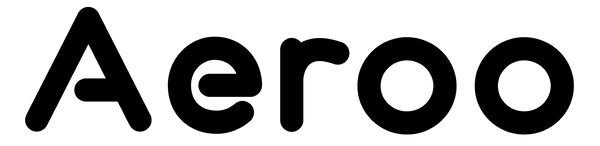

1 comment
Hi
What is the range of this drone?
Video link
And how far it’s ability to drop payload