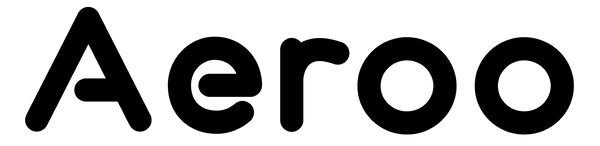No stress — Error 408 is a common message and usually means your battery needs to finish activation or complete a firmware update. Follow these steps to get your Aeroo Pro flight-ready again.
What Causes This?
The Aeroo Pro's intelligent battery needs to be activated the first time it's charged. If the activation process is interrupted or the battery isn't charged properly, Error 408 can appear.
Step 1: Charge Your Battery Before Activation
If you're activating your battery for the first time:
- Place the battery on charge for at least 5 minutes before attempting activation. Activation is locked out if the battery isn't charged first.
- Make sure you are connected to a stable internet connection (Wi-Fi is preferred).
- Open the Aeroo Fly app and follow the activation prompts.
- If activation doesn't start straight away: Try restarting the drone, remote, and app, then try again. If available, also try activating with another mobile device.
Step 2: Force an Update (Combo Kits Only)
If you have a Combo Kit with a second battery:
- Insert the working battery into your drone (while it's powered off).
- Turn on the drone, remote, and app.
- Go to Settings -> General -> Version and tap Force Update.
Nothing may happen if your drone is already up to date.
- Once complete, power everything off.
- Swap in the battering showing Error 408.
- Turn everything on and force the update again.
Step 3: Check for Firmware Update Failures
If Error 408 appears during a firmware update:
- Ensure your internet connection is stable (switch between Wi-Fi and mobile data if needed).
- Allow at least 25 minutes for the update to complete.
It's normal for the percentage to pause and the drone to beep during the update.
- If prompted, clear the update file in the app and restart.
- Restart the drone and your phone, then retry the update.
- To confirm the update:
- Go to Settings -> General Purpose -> Version -> Check for Updates.
- If nothing appears, your drone is already up to date.
Still Seeing Error 408?
These steps usually resolve Error 408 and have your Aeroo Pro ready for adventure. If the message persists, contact our support team, and we will assist you right away.